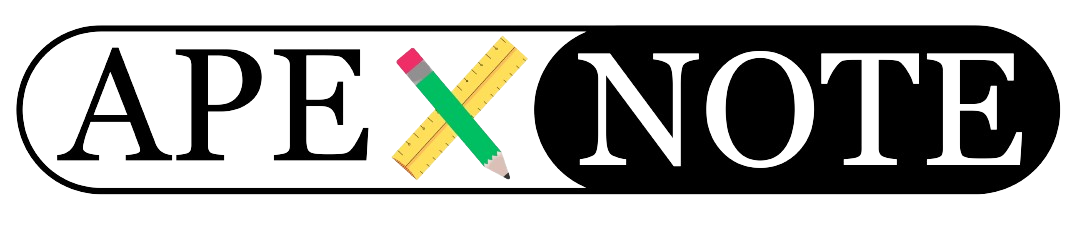Creating an Oracle APEX Plugin: Indicator Visualizer
In this section of our blog post, we'll explore how to create a custom Oracle APEX plugin named
Skills. This plugin is designed as a template component and will enhance the visual representation of skills in a dynamic and responsive design.Plugin Details:
- Name of Plugin: Indicator Visualizer
- Type: Template Component
- Options: Both checkboxes enabled for enhanced configuration
Plugin Components and Code:
HTML/XML Structure for the PluginThe plugin utilizes conditional rendering and dynamic CSS for a responsive and visually appealing display of skills and percentages. Here's a breakdown of the HTML/XML structure used:
Report Body:
The report body structure allows the plugin to aggregate and display rows of data efficiently.
Report Row:
Each row of the report is individually styled and contains a part of the dynamic content, showcasing partial data rendering for better performance.
Column Configuration:
The plugin automatically adjusts to accommodate three columns, ensuring a responsive layout across different devices and screen sizes.
This initial setup provides a solid foundation for our
Skills plugin, allowing for dynamic data representation and interactive user experiences in Oracle APEX applications.Completing the Oracle APEX Plugin: Skills
After setting up the HTML/XML structure for our
Skills plugin, it's time to integrate CSS for styling and then test the plugin in Oracle APEX by creating a new page.Adding CSS to the Plugin
To enhance the appearance of the plugin, create a new CSS file and reference it within the plugin. This CSS will style the elements defined in the HTML structure.
Implementing and Testing the Plugin in Oracle APEX
After integrating the CSS, it's time to implement the plugin within Oracle APEX to ensure everything functions as expected.
Creating a New Page and Region
Open the Oracle APEX Page Designer: Start by navigating to the Oracle APEX environment on your browser.Create a New Page: In the APEX page designer, initiate the creation of a new page.Add a New Region:- On the new page, add a region and select the "
Skills" plugin from the list of available plugins. - This sets up the space where your plugin will actively function and display data.
Configuring SQL Queries for Dynamic Data
The dynamic nature of this plugin requires setting up SQL queries that generate random skill percentages and color indices. These queries simulate a dynamic data source, making the plugin interactive and responsive to varying data inputs.
Here are the titles and placeholders where you should insert your specific SQL code for each professional role:
Implementing and Testing the Plugin in Oracle APEX
Once the CSS is integrated, proceed to implement the plugin in Oracle APEX:
- Create a New Page and Region: In the Oracle APEX page designer, create a new page, then add a new region and select the
Skillsplugin. - SQL Query for Dynamic Data: Use the following SQL query to generate random skill percentages and color indices. This query simulates a dynamic data source for the plugin:
Web Programming Languages:
Employee Performance:
Sales Performance:
Customer Satisfaction Metrics:
- Define Attributes: In the region attributes, map each row to the appropriate field in the SQL result set.
- View and Refresh: Save the page and view it. With each refresh, you will see different values and colors, demonstrating the dynamic nature of the plugin.
Conclusion
This guide illustrates how simple it is to create a fully functional Oracle APEX plugin with minimal effort. By leveraging SQL for dynamic data and CSS for styling, we can significantly enhance user interaction and data visualization within Oracle APEX applications.
For more details on supported color codes and further customization, visit: Oracle APEX Color and Status Modifiers.
{fullWidth}