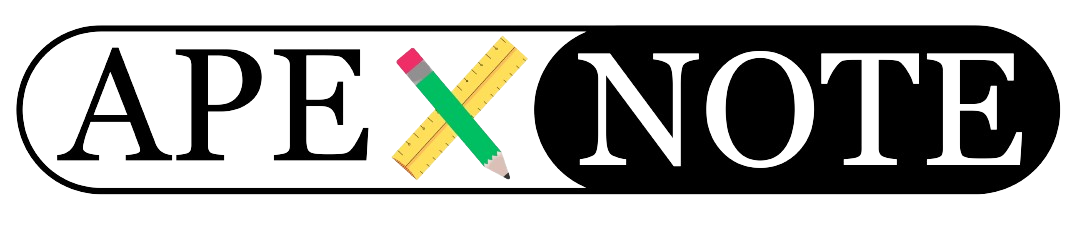Introduction
In today's connected world, having access to private or professional applications from anywhere is essential. Many people host applications like Oracle APEX, Nginx web servers, or Nextcloud at home. However, there's a common issue: most Internet Service Providers (ISPs) do not provide a static public IP address. Instead, they change it periodically, such as after a router restart or every 24 hours. This can make external access difficult or even impossible. This is where services like noip.com or DynDNS come into play.
In this article, we'll explain why these services are important, how they work, and how you can set them up to ensure access to your applications.
The Problem: Dynamic IP Addresses
Many ISPs assign dynamic IP addresses, which change whenever the router is restarted or after a certain period. A dynamic IP means:
- Unreliable Access: You cannot be certain of your network's current IP address.
- Connection Difficulties: Applications like remote access or hosted services cannot be easily reached because the IP address constantly changes.
However, by using a fixed domain name like
myapp.com, you can bypass this issue. DynDNS services make this possible.The Solution: Dynamic DNS (DynDNS)
DynDNS is a service that allows you to link your dynamic IP address with a fixed domain name. Each time your IP address changes, your router notifies the DynDNS provider. This way, the domain name always points to your current IP address.
Example:
- Your dynamic IP address changes from
203.0.113.10to203.0.113.45. - Your router reports this change to noip.com.
- The domain name
myapp.ddns.netautomatically points to the new IP address.
The result: You can access your applications at any time without needing to know the current IP address.
Setting Up noip.com or Similar Services
Setting up a DynDNS service is straightforward. Here are the steps to configure noip.com on your Fritzbox or another router:
Step 1: Create a DynDNS Account
- Visit noip.com and create an account.
- Choose a domain name, e.g.,
myapp.com. - Save your login credentials (username and password).
Step 2: Enter Credentials in the Router
- Log in to your router (e.g., Fritzbox at
http://fritz.box). - Navigate to the DynDNS settings. On the Fritzbox, you'll find these under:
- Internet > Permits > Dynamic DNS
- Select your provider (e.g., noip.com).
- Enter the credentials:
- Username:
sajjad - Password: Your noip.com password
- Domain:
myapp.com - Update URL:
http://dynupdate.no-ip.com:8245/ducupdate.php?update=<b64>username=<username>&pass=<pass>&h[]=<domain>&ip=<ipaddr></b64> - Save the settings.
Step 3: Test the Connection
- Check if the domain name points to your current IP address.
- Visit
http://myapp.comin your browser. If everything is set up correctly, you will be redirected to your router or application (depending on your port forwarding settings).
Important Notes and Tips
- Port Forwarding: Ensure the appropriate ports are open on your router for the respective application. For example:
- Oracle APEX: Port 8080 or 8081
- Nginx: Port 80 or 443
- Nextcloud: Port 443
- Security:
- Use a strong password for your DynDNS account.
- Enable HTTPS for your applications if possible to ensure a secure connection.
- Configure firewall rules to prevent unwanted access.
- Free and Paid Services: Many DynDNS providers like noip.com offer free accounts with limited features. For more professional use or higher availability, consider a paid account.
- IP Update: Ensure your router regularly updates the IP. With Fritzbox routers, this happens automatically when the IP address changes.
Conclusion
DynDNS services like noip.com are a simple and effective way to ensure access to home-hosted applications, even if your public IP address is dynamic. With a fixed domain name, your services remain accessible, and you can manage your applications from anywhere in the world.
By combining DynDNS, port forwarding, and security measures, you can create a stable and secure setup for your hosted applications. Try it out and see how easy it can be to make your applications accessible!
{fullWidth}